ScanNow using TWAIN compliant scanner
The following video covers how to add a document using TWAIN compliant scanner:
- Click on the "ScanNow™ using any TWAIN compliant scanner" option in the file capture options panel to add document from a TWAIN compliant scanner as shown below:
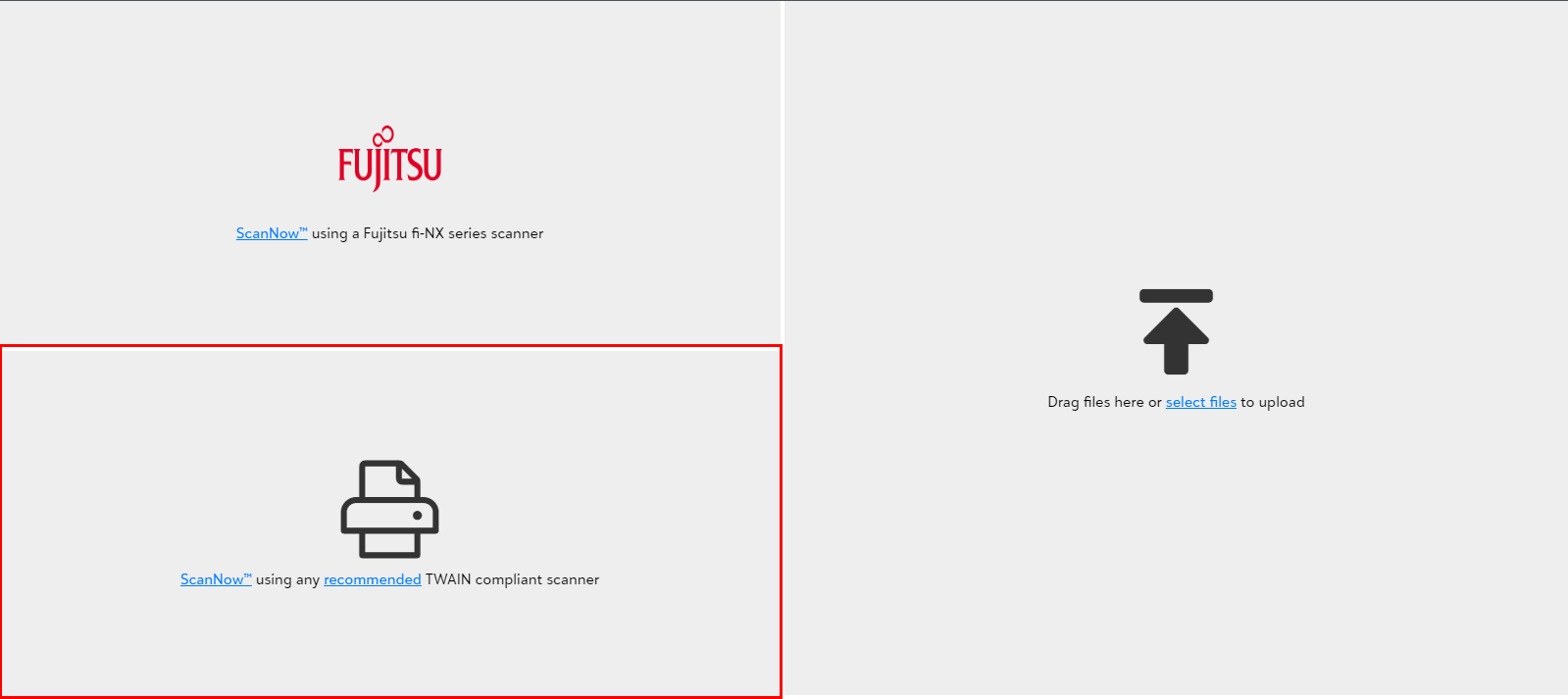
- You shall be prompted to pick a scanner from the available list of scanners upon clicking "Scan Now using TWAIN compliant scanner".
-
You can define your favorite scanner as default if you do not want to select it again.
Tip: You will be prompted to download and install the web scanning utility when scanning for the first time. You must download the utility as per the given instructions to scan documents using the TWAIN scanner.
Note: The scanning utility and the TWAIN scanning only works on Windows operating system, Whereas Scanning on a Mac can only be accomplished with the Fujitsu fi-NX series scanner option.
